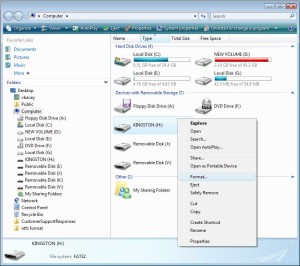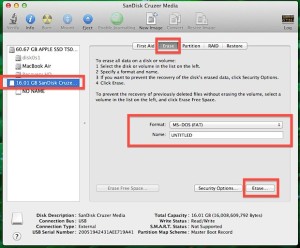For storing or transferring digital data, the USB flash drive is becoming the most popular medium. Abide the fact of their increasing size capacity which can satisfy most needs, they can be used anywhere, on any PC, laptop or notebook. For any personal or work related documents, music, photos, videos, backups or portable applications to any digital data you can think of, the USB memory stick is perfect. But unless you are pretty organised, you can turn this great storing medium into a messed dumping ground for your data, a chaotic data storage device. But sometimes things out of our control happen or just the passing of time changes us. Obviously, at some point you would want to erase some data that you don’t need anymore or you just don’t want it. There are two ways to do that, either by deleting them file by file, or folder by folder, or by erasing all of it, which in some cases could be the better course of action.
For storing or transferring digital data, the USB flash drive is becoming the most popular medium. Abide the fact of their increasing size capacity which can satisfy most needs, they can be used anywhere, on any PC, laptop or notebook. For any personal or work related documents, music, photos, videos, backups or portable applications to any digital data you can think of, the USB memory stick is perfect. But unless you are pretty organised, you can turn this great storing medium into a messed dumping ground for your data, a chaotic data storage device. But sometimes things out of our control happen or just the passing of time changes us. Obviously, at some point you would want to erase some data that you don’t need anymore or you just don’t want it. There are two ways to do that, either by deleting them file by file, or folder by folder, or by erasing all of it, which in some cases could be the better course of action.
If you choose the second path, there are a few things to consider. Make sure you first copy the content of you USB flash drive onto your computer. Maybe you want to put some of that data back or you overlooked something important for you there. The fastest and easiest way to erase every bit of information on a USB memory drive, that includes the read-only or the hidden files, is to format or re-format the USB flash drive. At the end of the process, the storing device will be totally clean of all previously data. This way you can reorganise your data into folders and subfolders or transfer other files important to you.
It is very important to remember the fact that once started, the format process cannot be stopped. If you do that, there is a risk to damage your USB flash drive and the data will still be lost. So take every precaution possible, which means copying your files onto your host PC, laptop or notebook. Next, I will guide you, in a few steps, on how to format or re-format the USB flash drive.
For Microsoft Windows users, first click on the Start button, usually located in the bottom left part of your screen, then select My Computer or Computer. After a fast scan, you PC will show you all the drives of mediums connected to it. The USB memory stick will be identified as Removable Disk, but to make sure it is your USB flash drive, browse it. If you are sure it’s the correct medium that you want to format or re-format, right-click it and from the drop down menu select Format…. Once you have selected this option, a new window will appear, with a few options. You can leave Quick Format option unchecked for a safe format or you can check it to have a fast format. To start the format or re-format of the USB flash drive, click on the Start button and wait until is completed.
Also Mac users can format or re-format the USB flash drive. You have to load up the Disk Utility application, located in the Applications folder then Utilities folder. The USB memory stick should be shown as a white drive icon. To start the format or the re-format of the USB flash drive, click on the drive icon and select Erase. There is no rocket science involved, but still some attention is needed.