 USB flash drives and flash memory cards are a necessity in our ever changing world, everyone uses them and everyone has them. They are not new, thou now technology advances are quite common, neither very old, considering the fact that the version 1.0 was officially released on the market around year 1996.
USB flash drives and flash memory cards are a necessity in our ever changing world, everyone uses them and everyone has them. They are not new, thou now technology advances are quite common, neither very old, considering the fact that the version 1.0 was officially released on the market around year 1996.
The manufacturing process is not flawless.
At some point, you can find yourself in the situation to fix the USB drives, because you will of not be able to open your files on the USB memory drive, or even see them in your browser. The reasons can be many, but in most cases those files can corrupt and the OS denies the load. These things happen because every flash chip found inside your USB flash drive has a life cycle, on a TLC flash chip you can write about 500 to 1,000 times and on a MLC flash chip, around 10,000 times, before they go bad. They go bad in the way that the flash chip generates bad blocks, or unstable memory blocks, and your files that are on those blocks will get corrupted. One of many cases can occur. You may have important data on your USB memory drive and you have no back-up for it. Some work data or some presentations are copied on the USB flash drive and you cannot access them at a client meeting. One solution can be to throw away the USB storage device. But as they are not very cheap and you can still use the rest of good memory blocks available.
Test your USB flash drive manually
There are two way to prevent tragic events, like the ones described above, from happening. First, you can test your USB flash drive manually. To do that, you have to copy some files on it, any files, until it is full, not a byte is left unused. Make sure you have back up of that data, in case the USB memory drive has bad blocks. After copying the data on the USB storage device, copy it back on your host computer to check if it can be read properly. If when you copy it back you encounter no errors, the files should be fine, but for safety, you should open them to see if they are 100% readable or usable. The problems with this step are that if the USB memory drive has a large memory capacity, the copying could take a long time, plus checking the files yourself after they are copied back on the host can be annoying or even impossible. Another issue is that if you find some bad blocks, you have to fix it manually, which is not an easy task.
Specialised software test
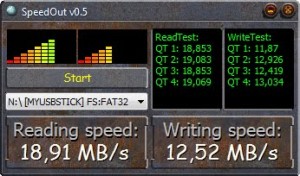 The most convenient way to test and fix USB drives is to use specialised software. There are quite a lot on the market, some of them are even free for use or you can use some trial versions. To prevent data being written on bad blocks, some powerful applications can even isolate the bad memory blocks from the rest.
The most convenient way to test and fix USB drives is to use specialised software. There are quite a lot on the market, some of them are even free for use or you can use some trial versions. To prevent data being written on bad blocks, some powerful applications can even isolate the bad memory blocks from the rest.
Just be aware of a few facts when you choose your software to fix USB drives. The application should have a convenient interface to be easy to use, to be able to detect your USB storage devices, to support different types of file system, like FAT32, NTFS, or other ones, to fix USB drives’ bad blocks by quarantine, and, of course, if the application price is reasonable.
